In this guide, you will learn how to connect a Bluetooth or Wired barcode reader to your android mobile device via Ventor (inventory management app for Odoo ERP) to speed up your warehouse operations.
You can also connect a barcode scanner to your Odoo WMS in other ways:
- Using Ventor app on your android phone to scan using a built-in camera
- Using Ventor app and professional mobile barcode terminals / handheld computers
Instruction:
- Install the Ventor app on your device (Download APK);
- Connect to your Odoo instance (Odoo 8 – Odoo 13, CE and EE);
- Connect your external barcode scanner through bluetooth to mobile phone or tablet;
- Activate appropriate setting in Ventor app. Go to the settings menu > ‘Ventor configurations’ and turn on the setting “External barcode scanner”;
- To check how it works you can go to “Info” menu and scan a barcode of any product you have using the external scanner.
We also made for you this short video instruction:
Subscribe to our newsletter and follow Ventor.tech twitter and don’t miss updates.
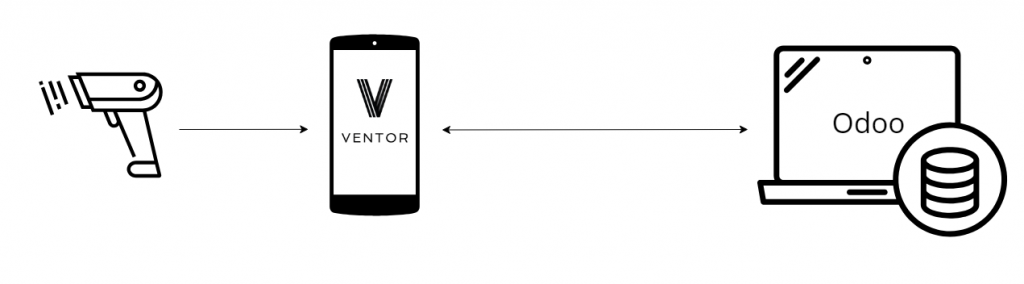
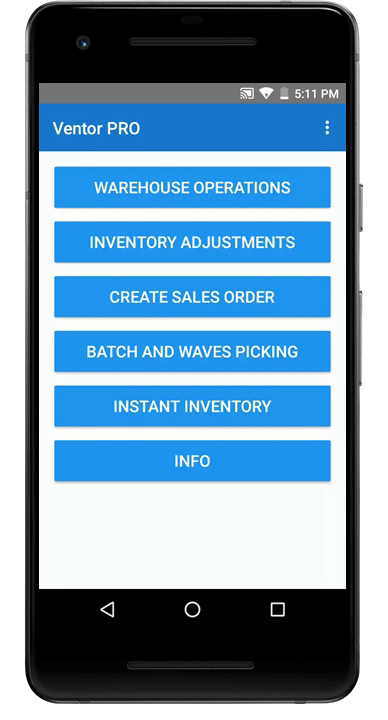
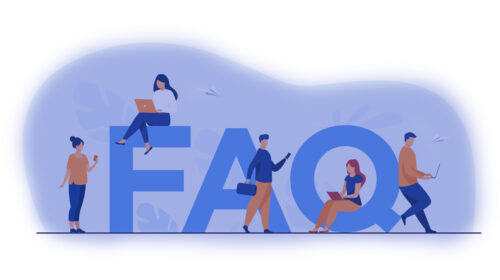

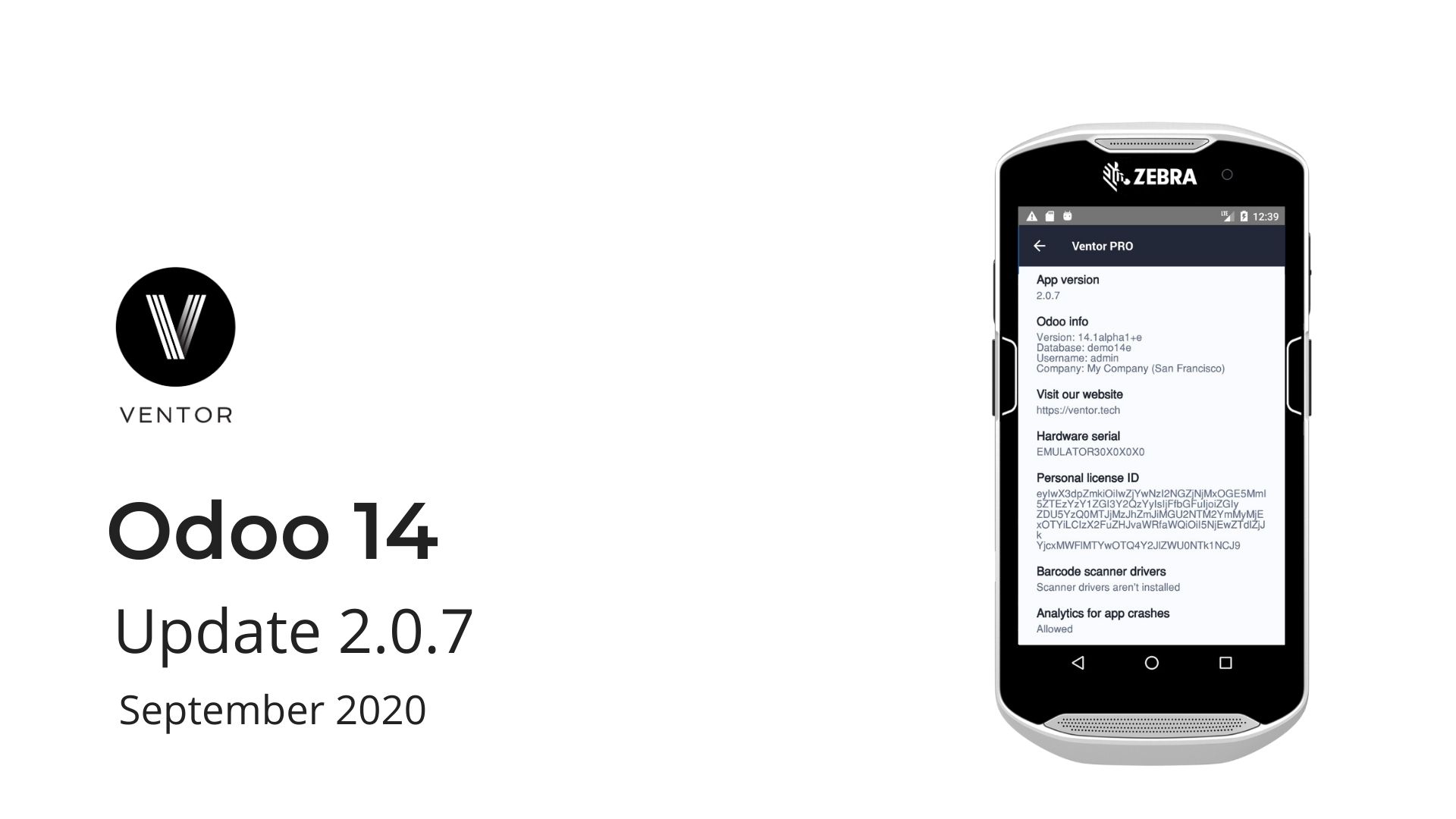
Máximo
Hola buenas:
Deseamos utilizar Ventor para un Odoo 12 V.Community, en tabletas Samsung Galaxy Tab Active2 ( con Android 9), podrian indicar posibles modelos de escanner bluetooth probados ?.
Gracias.
Vasilij Puntus
Hello Maximo,
we use it with some no-name Chinese scanners in our office. Ventor should work with any barcode scanner if it can successfully connect to your device and scan a barcode in third-party apps (notepad, browser, or any).
Don’t forget to activate a setting “external barcode scanner”
kenji chow
I have a problem on my device, when i using Bluetooth scanner is work and can show the information instantly , but when i using the internal scanner, it doesn’t work instantly
vasily
Hello Kenji,
What do you mean doesn’t work instantly? Can you please record a video?
Wouter
Hello,
When we scan our products with our Chinese handheld with buildin scanner, it doesn’t work. For instance, if we scan the EAN barcode of a product in ‘Quick info’ we get the message ‘No items found for barcode: …..’.
External barcode setting is ‘on’ in the system settings. We can scan products properly if we tap ‘Product’ first in ‘Quick info’. A text input field appears than and after scanning the barcode it searchs the product.
vasily
Hello Wouter,
please check out this instruction https://ventor.app/blog/how-to-run-ventor-on-a-professional-barcode-scanner/
Especially the fifth point
Return to me if it didn’t help
Wouter
Hi Vasily,
Great, this worked us. Thanks!