This guide explains how to encode RFID tag data and work with RFID technology in the Odoo Inventory using Ventor PRO. All scenarios described below are demonstrated in our video tutorial. You can watch the full video to see each workflow step by step.
Scenario 1: Applying Supplier RFID Tags to Products Managed in Odoo
This scenario is relevant for companies that have recently started managing products in Odoo and receive items with RFID tags pre-encoded by suppliers.
We recommend using Zebra scanners with built-in RFID readers, as they are reliable, widely proven in the field, and fully supported by the Ventor mobile application.
If the supplier provides the product barcode and Serial Number, simply enter these values into the appropriate fields of the product form in Odoo. The scanner will then automatically recognize the product when reading the RFID tag.
If barcode and Serial Number information is not provided, you can extract the data directly from the tag. Using any RFID-related menu in the Ventor app, scan the tag and the application will decode its contents automatically.
When performing receiving operations in Odoo via Ventor, tags without corresponding barcodes in the database will appear as discrepancies. In this case, copy the decoded barcode, add it to the product in Odoo, save the product, and scan again. The tag will then be correctly recognized.
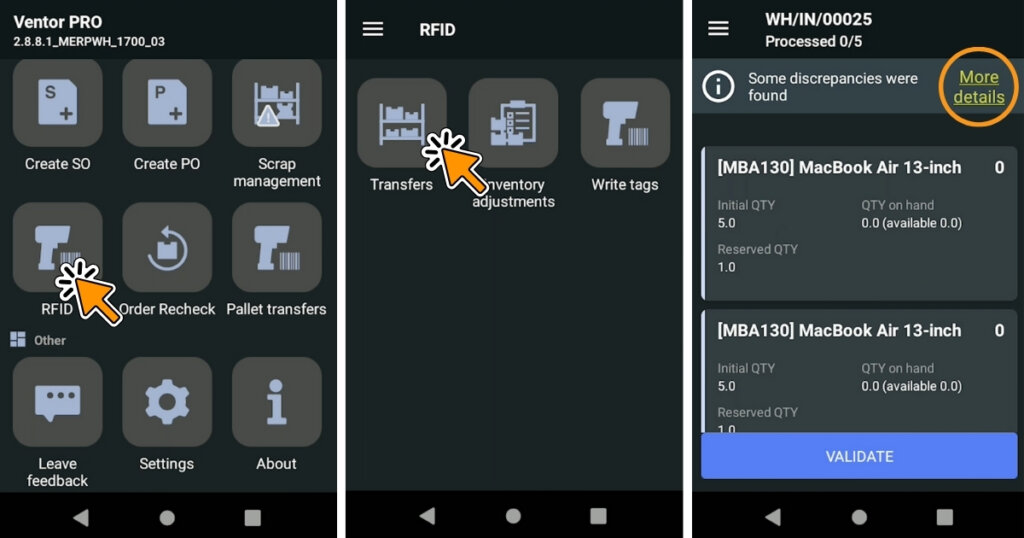
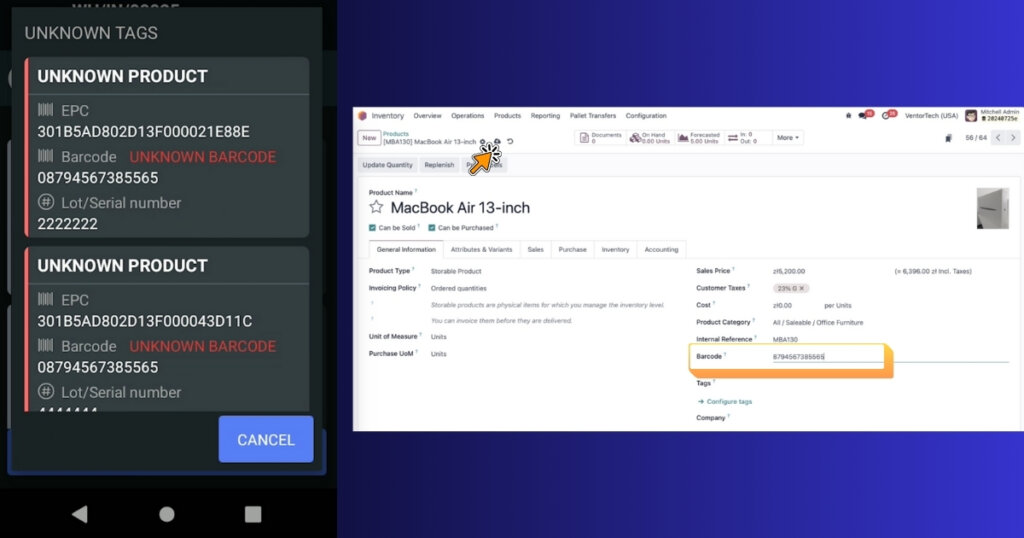
Scenario 2: Creating and Encoding Your Own RFID Tags
If suppliers do not provide RFID tags, you can easily generate and encode them using the Ventor mobile application.
To write tags:
- Open the RFID folder and select the Write tags menu.
- Choose a product. It must have a barcode stored in Odoo.
- Scan the tags you want to encode. All scanned tags will appear on the screen.
- Optionally exclude selected tags using the available checkbox.
- Aim the scanner at the tags and tap the WRITE TAGS button.
All selected tags will be encoded with a single click.
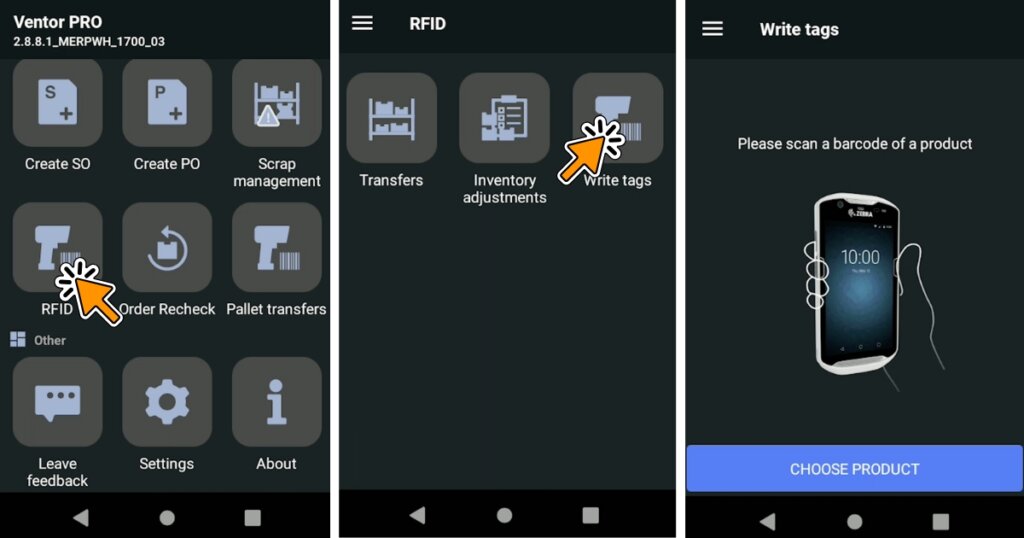
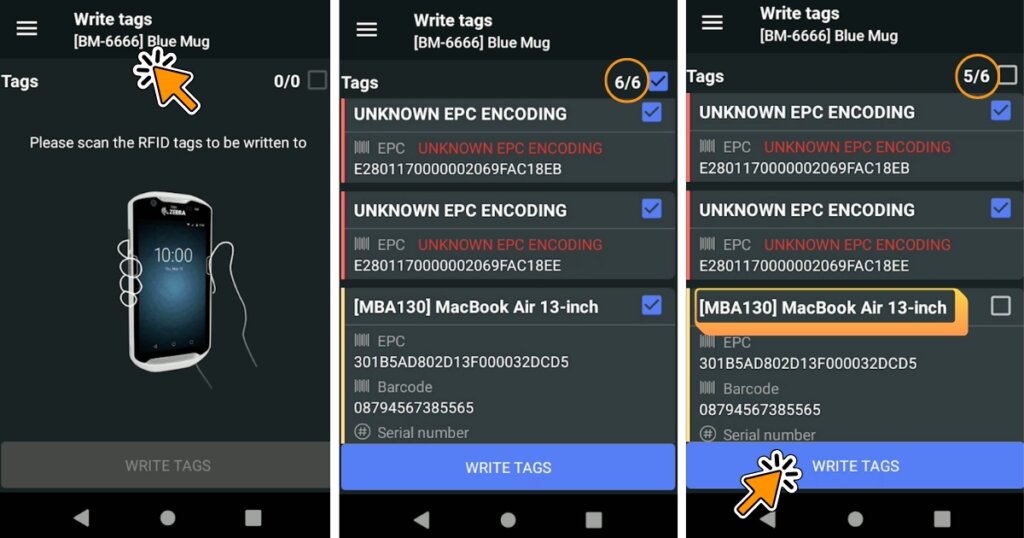
Note: The barcode written to the tag is in EAN-14 format and begins with a zero, while the barcode in Odoo is typically in EAN-13 format. There is no need to adjust the format manually in Odoo.
To verify the results, perform an Inventory Adjustment using the Ventor app. The product will be correctly recognized when scanning the newly written tags.
Scenario 3: Working with RFID Tags That Use Non-Standard Encoding
Some suppliers use EPC encoding formats that cannot be decoded automatically. In these cases, the application will not be able to extract a barcode from the tag.
As a workaround, you can add the EPC value from the tag to the Serial Number field of the product in Odoo. Ventor will then match the tag to the product based on this Serial Number.
The workflow:
- Scan the tag in the Transfers menu.
- The tag will appear as an unknown EPC encoding.
- Copy the EPC value and paste it into the Serial Number field of the corresponding product in Odoo.
- Save the product and scan the tag again.
The product will now be correctly identified.
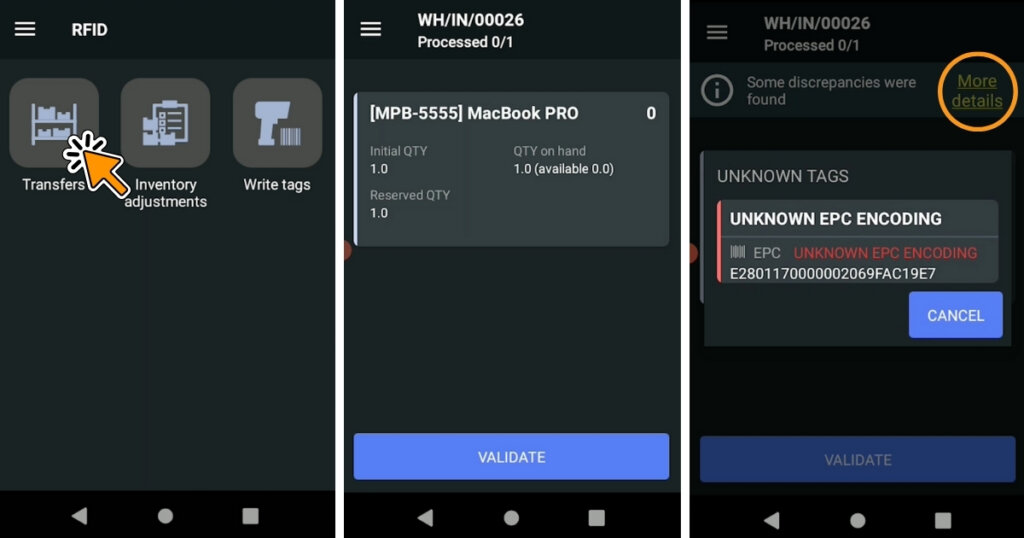
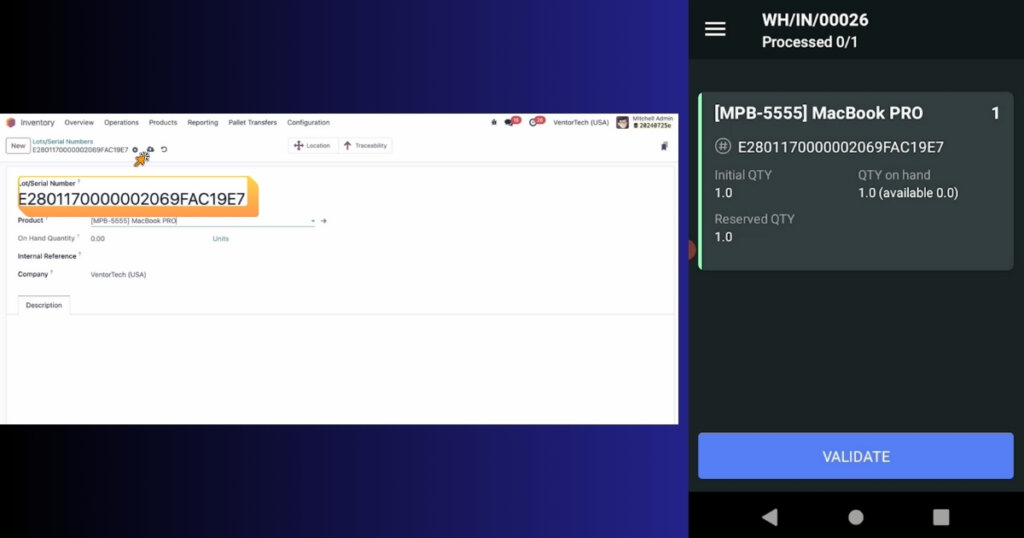
These scenarios demonstrate how to start using RFID tags with Odoo ERP and how to manage standard, custom, and self-generated RFID tag data using the Ventor mobile application. This approach significantly speeds up warehouse operations and minimizes manual data entry.
You can watch the full instructional video to see each scenario in action and better understand the workflow. If you have questions or want to explore RFID solutions for your business, feel free to contact our team.
Recommended articles:
- Odoo RFID: The Future of Inventory Management
- Odoo Quality Control in Warehouse with Ventor PRO
- Ventor app FAQ
------------------------------------------------------------------
Education: University of Lodz
------------------------------------------------------------------
Experience:
Product Marketing Manager
------------------------------------------------------------------
Current position: Product Marketing Manager
------------------------------------------------------------------
The Global Mini MBA

